When your inkjet printer isn't printing as it should...
We've probably all been there - print failures, error messages, spilled ink cartridges and so on. Every printing error can have a reason, and it's not necessarily always a defect in the cartridge you bought or a defect in your printer. We'll summarize those printing flaws of your inkjet printer or inkjet multifunction that recur most often in this article and give you tips on how to avoid them or even how you can fix them.
Printing errors with inkjets (inkjet printers and inkjet all-in-one printers)
1. Spilled ink
Why?
As with toner, it may be due to mishandling during shipping or a manufacturing defect.
What about it?
Be sure not to put the cartridge in your inkjet printer or inkjet all-in-one printer and send it straight to the complaint.
2. Cartridge error message
Why?
Podobně jako u tonerů půjde nejspíš o vadný čip, nebo jiné chyby s ním spojenými.
What about it?
Try removing the ink cartridge and cleaning its contacts, preferably with a microfibre cloth (to avoid scratching the chip). They may be slightly oxidized, and this can prevent contact with your inkjet printer or inkjet all-in-one printer. However, many times simply removing and reinserting the cartridge back into the printer can help.
TIP FROM US: What does your laser printer want to alert you about? Print failures and error messages
3. Poor quality printing
Why?
Missed spots on the printed parts of the paper, or colors different from those on your screen? Unfortunately, there are several causes, but the most common are a faulty print head, poor printer calibration, or an empty cartridge.
What about it?
- Run print head cleaning (in the settings on the printer control panel) and try to print at least once a month
- Start the printer calibration (Using the accompanying software or the software of your inkjet printer or MFP)
- Get a new cartridge
4. Ghosts or remnants from the previous printing
Why?
U inkoustových tiskáren a inkoustových multifunkcí se s největší pravděpodobností bude jednat o tiskovou hlavu a ucpané trysky, na což by vás měla většinou tiskárna upozorňovat chybovou hláškou.
What about it?
First, check the condition of the cartridge to make sure it is not leaking or misplaced in the printer. Then check the nozzles and use the printer maintenance program to clean them thoroughly several times. As a last resort, which you can do yourself, make sure you have updated software including printer drivers. If none of this works, however, you have no choice but to leave your inkjet printer or multifunction in the hands of a repair shop.
5. Stripes on paper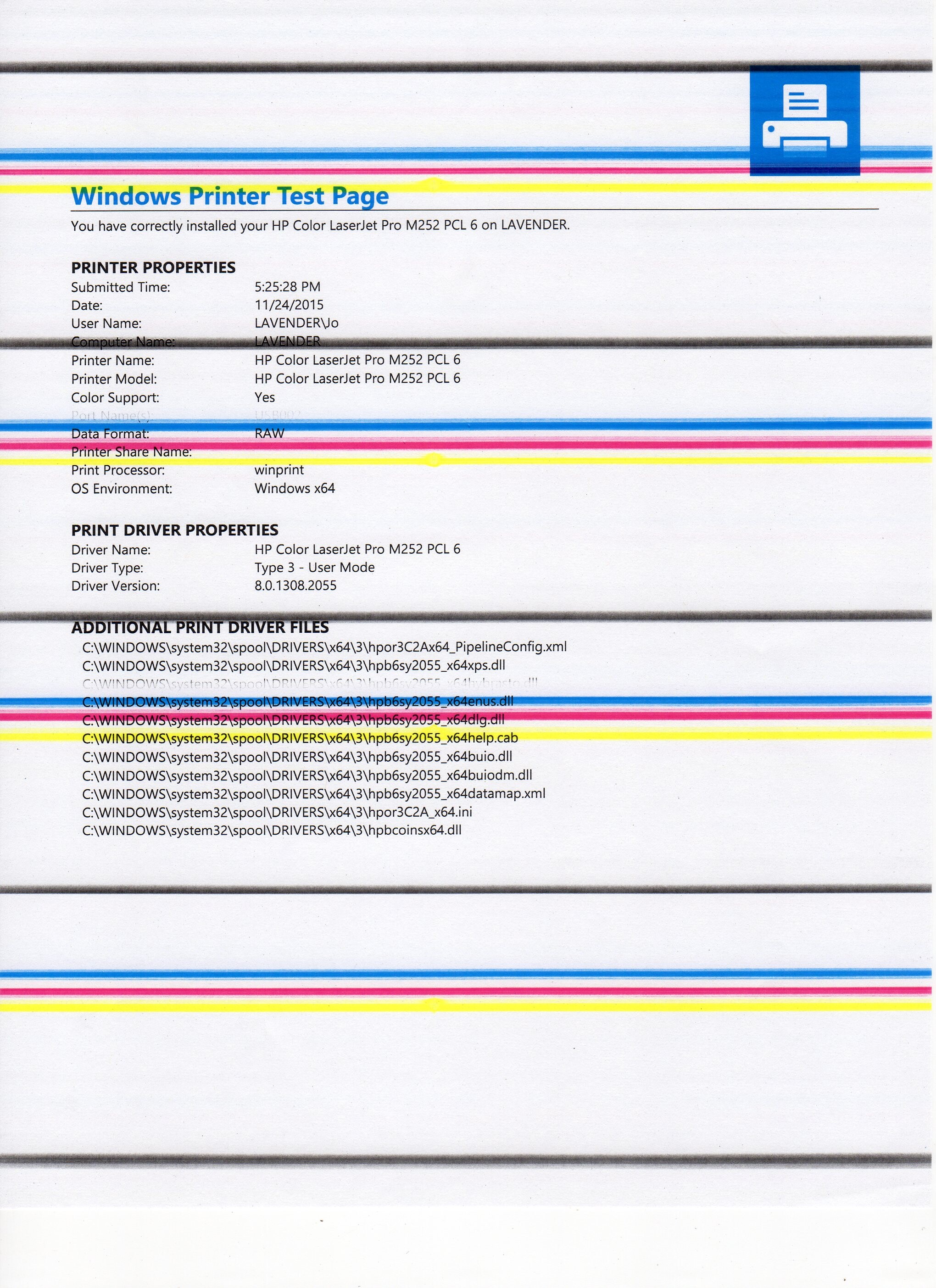
Why?
Kdo může za ty pruhy na papíře či vynechanou jednu barvu? Zaschlá inkoustová cartridge. Může to být tím, že jste dlouho s tiskárnou netiskli, ale důvodů může být samozřejmě několik. Prošlé inkoustové cartridge, neodborně doplňované cartridge, umístění inkoustové tiskárny či inkoustové multifunkce blízko topení či na přímé slunce nebo dokonce jejich nevhodné skladování.
What about it?
Every printer has automatic ink head cleaning, which can be triggered by the printer's software driver on your computer, but some printers allow this function directly from their control panel. If you haven't printed in a really long time, it's often better to run this function a few times before your cartridge "comes back to life". But if even that doesn't help, it's better than trying any manual cleaning (which can still seriously damage your printer) to buy a new cartridge and try to avoid this inconvenience next time.
6. The printer is not printing
Why?
Of course, this is the worst case scenario, and we understand that if you need to print a document urgently, it can give you a slight "heart attack". But first, try to check that the printer is not turned off, not connected properly, or has a driver installed.
What about it?
In the simplest case, turn on the printer or connect it properly to a computer or wireless network. That's magic, isn't it? Sure, you're thinking, it's obvious, but it can happen to anyone. But if all of that is OK, try restarting the printer and computer and reinstalling the drivers for your inkjet printer or inkjet all-in-one printer. That didn't help either? Well, you still have two options. Restore the printer according to the manual and set it up as new, or the last one is to bring the printer to the appropriate service center again.
7. Paper jam in the printer
Of course, this can also happen with laser printers and laser all-in-one printers.
What about it?
First, make sure that you are using the correct paper for printing, and that you are loading it correctly and in the correct quantity. It should not be crumpled or wrinkled, as this makes it easier to jam. If this inconvenience already happens, do not pull the paper out of the printer by force, but pull it out gradually and carefully. If you get a paper jam, it is often enough to stop printing and let the paper slide out of the printer. However, if you have a paper jam due to too many sheets in the printer, we recommend not pulling the whole stack at once, but gradually removing the papers in smaller quantities, ideally from the middle of the stack or from the bottom. This should prevent damage to the top, which is more prone to this, and so unblock it.
8. Printer prints very slowly
Why?
You may have set the print to a different paper type or print quality.
What about it?
Go into the printer settings and change the paper type to plain paper in the print properties. If you're printing over a wireless network, a bad signal or something around the printer may be slowing down the print. The penultimate and better possibility may be that the cartridge chip is defective. The last and least pleasant part is that the printer's software settings or parameters are already outdated, in which case we recommend getting your inkjet printer or inkjet all-in-one printer a new one.
We hope that this article has helped you at least a little in dealing with any printing errors and that you will know how to avoid them in the future. As you may have noticed, most problems are preceded by bad ink cartridges or user errors. So always remember that it pays to get good quality cartridges for printers and multi-function printers of all types, whether original or compatible. If you have any questions, please contact us by email or phone. We will be happy to advise you.
Sára z CDRmarket















